3 Ways to Solve Dead Pixels on Laptop and PC Screens
Have you ever experienced a white speckled screen which is certainly very annoying. Here’s how to solve dead pixels on a laptop
Cara mengatasi dead pixel by teknodaim BACA JUGA: How to Play Games on Poki Using Smartphone and PC/Laptop
From the author’s experience, we have been using the monitor for more than a year. And after entering 1 year 2 months, suddenly on the screen there are white spots or what is commonly called Dead Pixel . How do you deal with dead pixels?
That is, one of the most common factors causing white spots in question is the age of the monitor itself. When it appears on the screen, of course it is very uncomfortable and interferes with our activities as users.
3 Ways to Solve Dead Pixels or White Spots on the Monitor
Defects or problematic pixels on the LCD screen will gradually widen as it spreads to other points. What is the cause?
First, Dead Pixel occurs due to damage to the transistor or uneven distribution of liquid into the liquid crystal display (TFT LCD).
So, here are some tricks on how to deal with Dead Pixels that we can try before taking the most difficult steps or choosing to replace them.
1. Solve It Manually (Resolve White Spots on the Monitor)
Follow the steps on how to resolve dead pixels below carefully.
- CMD: Please turn on the monitor screen first, then use Wallpaper or a black Desktop image so that the part that has been affected by Dead Pixel is visible. Or just open CMD and zoom in.
- Press into the Dead Pixel Section: Then use a damp cloth and press into the dead pixels using your index finger slowly but firmly. Do this for a few seconds (10-30 seconds).
- Turn off the Monitor Screen: If so, turn off the monitor screen and turn it on again.
- Press Again: When it comes back to life and the Dead Pixel has not disappeared, try pressing again using the cloth.
- Power Off and Power Back On: Then try turning it off and on again.
2. use software
If you have done enough ways to overcome Dead Pixels and it still hasn’t gone away, the second method may be an option to try. That is using a software called Pixelrepairer , please Click Here to Download .
If so, please run the software that is Portable (Programs Without Installing). If it is already open and the software display appears, follow these steps:
- Click the Search button on the top left.
- Then you can choose one of the colors in the list (Pattern).
- Choose any color, the important thing is that it can make you see the parts that have experienced Dead Pixel. If so, click the Enable button.
- The monitor display will immediately change to one color only.
- Check the monitor screen, you will see parts or areas where the pixels are dead.
- To exit, right-click the screen or press the ESC key on the keyboard.
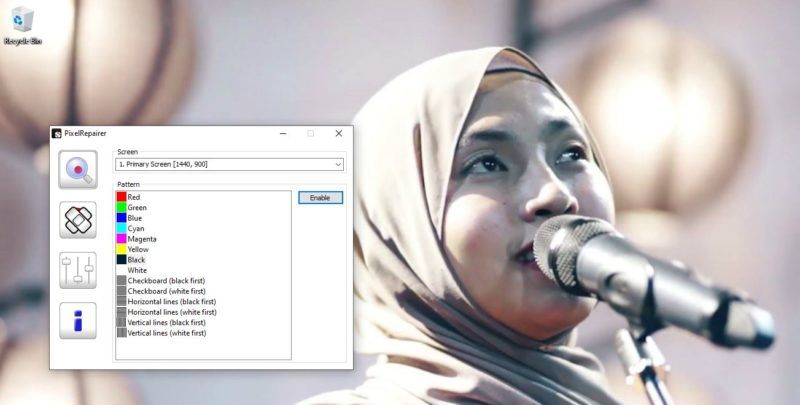
- Now click on the Repair button (the option which is under the search button.
- Then you can add a repair area, click the Add button.
- Then a small box will appear called Repairer.
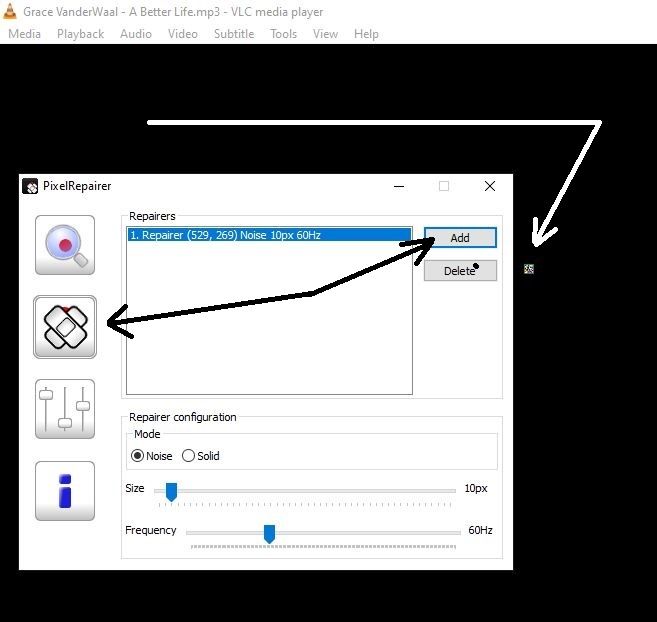
- Next, Drag or drag the small Repairer box to the Dead Pixel point.
- Select the operating mode between Noise or Solid.
- If noise doesn’t work, try the solid option.
- Choose a repair size, it must cover the area that contains dead pixels.
- Set Frequency is the same as the 60Hz monitor frequency.
- If Dead pixels are present in multiple places, add another Area Repairer.
- Minimize Window program Pixelrepairer.

- Wait about an hour.
Also Read:
- How to Partition Storage on HDD or SSD
- How to solve your Windows license will expire soon
- How to Overcome the Most Powerful Blue Screen on a PC or Laptop
3. Perform Direct Repair
The last, most powerful and possibly risky option is to perform hands-on, manual component repair. If you feel you can’t do it, it’s better to take it to a repairman.
But if you can, the video from the channel below can help you, of course it must require high accuracy when making repairs.
Those were the tips or ways to overcome white spots on the monitor or how to overcome dead pixels on the laptop screen that we can try. It’s just that if Dead Pixel is complete, you should forget about servicing and replace a new monitor if you have enough budget. Thank you and hopefully useful.
